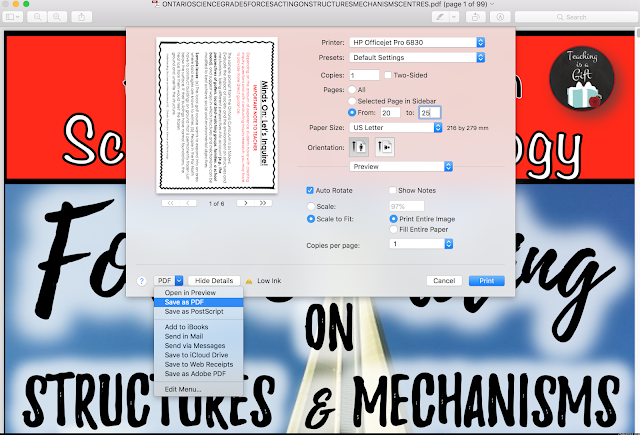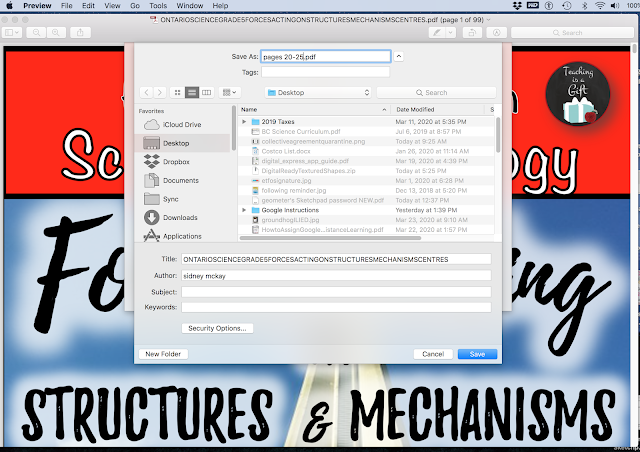Teachers might want to be able to extract or SAVE pages from PDFS for STUDENT USE in a SECURED format. Below, I show two ways you can do this. Please ensure that you are adhering to the COPYRIGHT and Terms of Use policies of the things you wish to post.
How to use PRINT to PDF to Save Pages
Using Windows 10 (PC Version)
Open your PDF using Adobe Reader.
From there go to PRINT and choose
PRINT PDF FILE.
Select the pages you want to SAVE.
NAME your pages and SAVE them
where you will easily find them.
You can now upload your saved pages to SECURE Student Platforms such as
Google Classroom.
How to use PRINT to PDF to Save Pages
Using the PREVIEW APP (MAC Version)
Open your PDF with the PREVIEW APP.
Go to PRINT and CHOOSE PDF from bottom LEFT corner. Select SAVE AS PDF. Enter the PAGE RANGE that you want to SAVE.
NAME your file and SAVE it somewhere you will be able to find it easily.
You can now upload your saved pages to SECURE Student Platforms such as
Google Classroom.
I use the FREE extension DOCHUB to
OPEN and WRITE on PDFs. You can add it to
CHROME easily and it integrates well with
Google Classroom.