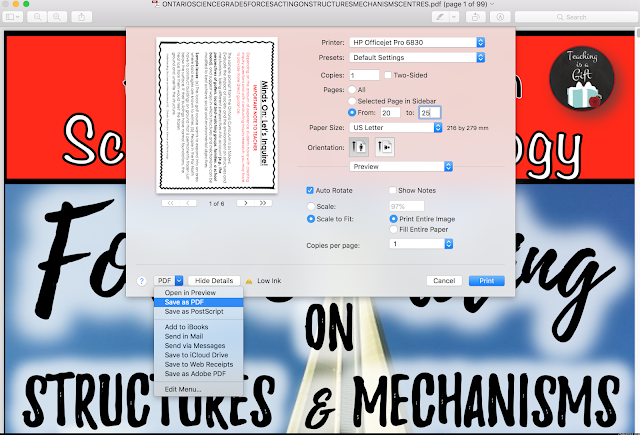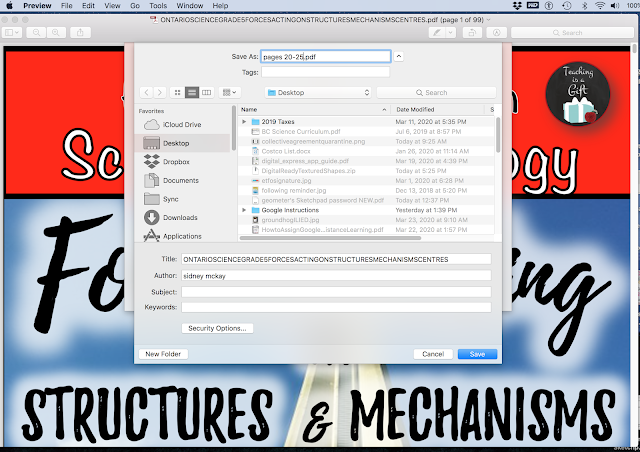Back to school was anything but back to normal for me! I have changed grade assignments three times and have taught two entirely different classes of students so far this year.
As I was scrolling through social media, looking for teaching ideas to inspire me in my "new reality", I came across an amazing opportunity to try out a new pencil sharpener from
Honestly, right now anything to brighten up my days and my classroom is a win, so I signed up to test one out! The package arrived very quickly and I took the box to school to unveil it.
Inside the cardboard box, the sharpener was packaged in a see through plastic box which also contained an attachment that will allow the user to secure the sharpener to a desk or other platform.

I chose the classic fire engine red for my sharpener, but it comes in lots of amazing,
classroom friendly colours!
The sharpener itself is super easy to use, just pull out the front plate, insert a pencil and turn the handle. The pencil will pull inwards towards the face of the sharpener until it is finished sharpening. Once the handle stops turning, you remove the pencil by squeezing together the two black handles and VOILA you have a perfect point!
My students oooohed and ahhhhhed over how sharp the point was and how quiet the sharpening was! I was really lucky that sharpener arrived when it did, as my electric sharpener completely died the week before!
If you are looking for a quiet, super easy to use and easy to clean pencil sharpener for your classroom or your home, be sure to head over to https://classroomfriendlysupplies.com.